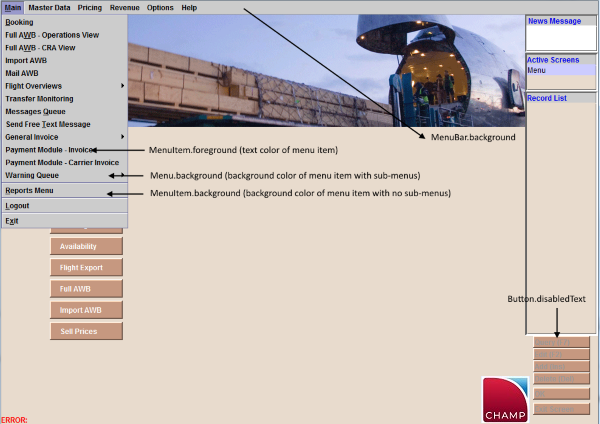Alternative Color Scheme Configuration Settings
Several entries in the program.ini file define the colors used in the User Interface. You can select your own colors, use a CHAMP recommended color scheme, or retain the existing Cargospot Classic look.
When adding or modifying the following entries, you need to either Clear or restart the server for the changes to take effect.
| Entry | Description |
|---|---|
| [app] loginAfter | When set to L=c2.prm.[ChampPanel2], the front page graphics are displayed. |
| [CustomUserInterface] enabled | This parameter determines whether the Custom User Interface is used or not.
When set to Y, Custom User Interface is enabled and you need to define which
interface to use in [CustomUserInterface]
customInterfaceConfigSection. When set to N, the system reverts the screens to the traditional Cargospot Classic scheme. |
| [CustomUserInterface] customInterfaceConfigSection | This parameter determines which user interface to use. You can select the
CHAMP-recommended color scheme or define custom settings.
|
| [colors] label | The color of the text label on buttons and titles. For example, 0x000000. |
| [UserInterface_Client] appBackgroundColor | The color of the screen background in hexadecimal value. For example, 0xEAADEA. |
| [UserInterface_Client] appBackgroundColor2 | The color of the Active Screens and Record List background in hexadecimal value. For example, 0xFFFFFF. |
| [UserInterface_Client] mainScreenButtonFontName | The font of button labels. For example, Arial Bold. |
| [UserInterface_Client] mainScreenButtonFontStyle | The font style of button labels, For example, normal. |
| [UserInterface_Client] mainScreenButtonFontSize | The font size of button labels, For example, 12. |
| [UserInterface_Client] btnTblBackgroundColor | The color of the button, title, or sidebar in hexadecimal. For example, 0x551033. |
| [UserInterface_Client] btnTblForegroundColor | The color of the text label on buttons and titles. For example, 0x000000. |
| [DynamicColorScheme] enabled | This parameter determines whether the Dynamic Color Scheme is enabled or not. |
| [DynamicColorScheme] components |
This parameter lists the individual components of the User Interface whose colors can be defined. For multiple components, each component is separated by a comma. For example: components=Button.disabledText,MenuItem.background,MenuItem.foreground Each component's color can then be defined in its own parameter under [DynamicColorScheme]. To define the color for the component, add the component as a parameter under the [DynamicColorScheme] section and set the value to the hexadecimal code of the color desired. |
| [DynamicColorScheme] {variable as defined in [DynamicColorScheme] components where Component.ColorProperty} |
Each component's color is defined in its own parameter under [DynamicColorScheme]. To define the color for the component, add the component as a parameter under the [DynamicColorScheme] section and set the value to the hexadecimal code of the color desired. For
example:
|
User Interface Elements configured by [UserInterface_Client]
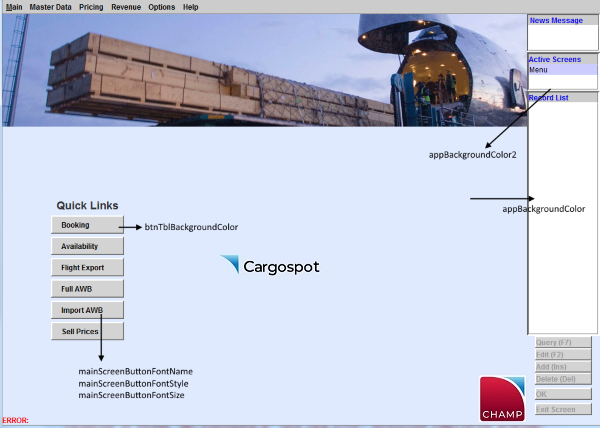
User Interface Elements configured by [DynamicColorScheme]