About Airport Settings Screen: Airport Tab
You can enter new airport codes or modify existing airport codes in . The Airport Settings screen can also be accessed by clicking Origin or Destination hyperlinks in certain screens, such as the Booking screen.
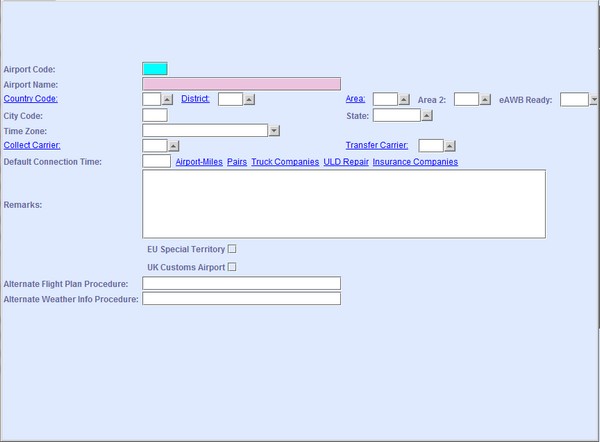
| Field | Description |
|---|---|
| Airport Code | Enter the 3-letter International Air Transport Association (IATA) IATA airport
code. For example:
|
| Airport Name | Enter the full name of the airport. For example:
|
| Country Code | Enter the International Standards Organization (ISO) 2-letter country code as
stored in the system's country code table. You can look up available country codes
from the database by clicking  , entering search data in one or more of the fields
presented, then clicking Search. Select the desired code from
the search list, then click Retrieve. The selected code will
then populate the field. , entering search data in one or more of the fields
presented, then clicking Search. Select the desired code from
the search list, then click Retrieve. The selected code will
then populate the field.Note: Clicking Search when all
presented fields are left blank produces a complete list of all data held.
By
clicking the hyperlink, the system navigates you to the Countries
screen. |
| District | Use this field to group airports together. It is mainly used for statistical
reports. You can look up available combo codes (District) from the database by
clicking  . . For
example if you want to create a group of airports that defines the Eastern USA. In
the Combo Codes setup screen, create a new district code, for example, EUS or
similar for Eastern USA with the type, Airport District. You
can then assign this district code to all the airports you are interested in the
Eastern USA. For example:
By clicking the hyperlink, the system navigates you to the Combo Codes setup screen. |
| Area | Area to which the airport belongs. This area code is mainly for the pricing of an
Air Waybill (AWB). The area used must be the same one as the one used in the price
record. Example: ZRH for Sales Area ZRH Note: When the operator logs into the system, the area code of the station used in
the operator record is used to decide to which Area this operator belongs
 , entering search data in
one or more of the fields presented, then clicking Search.
Select the desired code from the search list, then click
Retrieve. The selected code will then populate the
field. , entering search data in
one or more of the fields presented, then clicking Search.
Select the desired code from the search list, then click
Retrieve. The selected code will then populate the
field.Note: Clicking Search when all presented fields are
left blank produces a complete list of all data held.
By clicking the
hyperlink, the system navigates you to the Area Codes setup
screen. |
| Area 2 | You can use this field to link two areas together. For example; if in a station
such BSL you wish to see Agents both from Switzerland and France you fill
Area ZRH, Area
2
CDG. The Search window then will show the agents from both
Areas. You can look up available country codes from the database by clicking Note: Clicking Search when all presented fields are
left blank produces a complete list of all data held.
|
| eAWB Ready | Select options from the drop-down list to state if an airport is equipped to
handle electronic Air Waybills (eAWB).
|
| City Code | The 3-letter city code of the Airport. For IATA and Interline Mileage proration
calculation, the city code is used and not the airport code. For example:
Note: If the city code is the same as Airport Code, the
system recognizes this code to be a city code and does not allow such a code to be
used for data capture into an origin or destination field. For example, LON for
London.
|
| State | You can enter here regions of a country. For example:
 , entering search data in
one or more of the fields presented, then clicking Search.
Select the desired code from the search list, then click
Retrieve. The selected code will then populate the
field. , entering search data in
one or more of the fields presented, then clicking Search.
Select the desired code from the search list, then click
Retrieve. The selected code will then populate the
field.Note: Clicking Search when all presented fields are
left blank produces a complete list of all data held.
|
| Time Zone | Select the applicable time zone from the drop-down list. This enables the system
to calculate the Greenwich Mean Time (GMT) time difference from the local stations to
the server time. The Time Zone selected is also used for messaging. |
| Collect Carrier | The collect carrier for this airport. You can look up the available carrier codes
from the database by clicking  , entering search data in one or more of the fields
presented, then clicking Search. Select the desired code from
the search list, then click Retrieve. The selected code will
then populate the field. , entering search data in one or more of the fields
presented, then clicking Search. Select the desired code from
the search list, then click Retrieve. The selected code will
then populate the field.Note: Clicking Search when all
presented fields are left blank produces a complete list of all data held.
By
clicking the hyperlink, the system navigates you to the Carriers
screen. |
| Transfer Carrier | The carrier to which a shipment is being transferred to by the Host carrier. You
can look up the available carrier codes from the database by clicking  , entering search data in
one or more of the fields presented, then clicking Search.
Select the desired code from the search list, then click
Retrieve. The selected code will then populate the
field. , entering search data in
one or more of the fields presented, then clicking Search.
Select the desired code from the search list, then click
Retrieve. The selected code will then populate the
field.Note: Clicking Search when all presented fields are
left blank produces a complete list of all data held.
By clicking the
hyperlink, the system navigates you to the Carriers
screen. |
| Default Connection Time | You can used field to overwrite both the system Default Connection Time, which is
hardcoded in the system and set to 4 hours. Other connection times set in the system
are found in the Conn. Time tab of . The system uses the following priority order when selecting the
default connection time:
|
| Airport Miles | By clicking the hyperlink, the system navigates you to the Airport Miles screen. The Airport Miles screen is prepopulated with all the Airport Miles for interline proration. Depending on the business need, information in this screen can also be used for reports. |
| Pairs | By clicking the hyperlink, the system navigates you to the
Pairs screen. The purpose of this function is to allow users to setup the Lanes (flight legs or segments) or Pairs for Airports. It was originally developed for Cargo2000 to ensure the system only sent FSU/BKD for the Airport Pairs. It is currently not used in any of the system's main functions. Some users do use it in conjunction with Business Intelligence as it can be helpful to store data for Airport Pairs. The functionality of Pairs is retained for future usage. |
| Truck Companies | By clicking the hyperlink, the system navigates you to the Truck Companies screen. The truckers you transact with are entered in the Truck Companies screen. Records entered in this screen are used when entering Trucking costs in , mainly by the Handling module. |
| ULD Repair | By clicking the hyperlink, the system navigates you to the ULD Repair screen. The ULD Repair screen is related to . When transferring ULDs to the repair company, you need to first create ULD Repair Company record on the ULD Repair screen, which can then be referenced in the Repair Company field of the ULD Transfer tab of the screen. |
| Insurance Companies | By clicking the hyperlink, the system navigates you to the Insurance Companies screen. Insurance Company details are required for the automatic calculation of the AWB insurance charge. Information entered in the Insurance Companies screen is reflected on the Full AWB screen. |
| Remarks | Use this field to enter free text remarks for external use. |
| City Name | The name of the city at which the Airport is found. This is needed for Canadian
Customs (CA) Customs and is also used for reports. For example
|
| EU Special Territory | Select this check box to identify the airport as in the European Union but classified as a special territory. This check box is required for customs purposes. |
| UK Customs Airport |