About the Station Setting Screen: Conn. Time Tab
You can configure the connection time of a carrier handled by your station in the Conn. Time tab of the Station Settings screen.
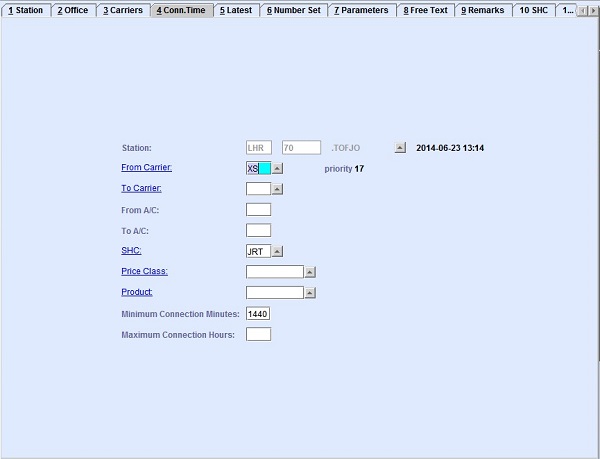
| Field | Description |
|---|---|
| Station | The station where the carrier is handled. The three-letter IATA station code where the Carrier is handled. This field is automatically populated from the Station tab (Tab 1). |
| From Carrier | Enter the carrier code of the inbound carrier. You can look up the available
carrier codes from the database by clicking  , entering search data in one or more of the fields
presented, then clicking Search. Select the desired code from
the search list, then click Retrieve to enter the code on the
field. , entering search data in one or more of the fields
presented, then clicking Search. Select the desired code from
the search list, then click Retrieve to enter the code on the
field.Note: Clicking Search when all presented fields are
left blank produces a complete list of all data held.
By clicking the
hyperlink, the system navigates you to the Carriers
screen. |
| priority | The priority is system-generated based on the connection time details entered. A higher value entered means a higher priority set. |
| To Carrier | Enter the carrier code of the outbound carrier. You can look up the available
carrier codes from the database by clicking  , entering search data in one or more of the fields
presented, then clicking Search. Select the desired code from
the search list, then click Retrieve. The selected code will
then populate the field. , entering search data in one or more of the fields
presented, then clicking Search. Select the desired code from
the search list, then click Retrieve. The selected code will
then populate the field.Note: Clicking Search when all
presented fields are left blank produces a complete list of all data held.
By
clicking the hyperlink, the system navigates you to the Carriers
screen. |
| From A/C | The aircraft type of the inbound carrier. The aircraft type code can be one of
the following:
|
| To A/C | The aircraft type of the outbound carrier. The aircraft type code can be one of
the following:
|
| SHC | Enter the Special Handling Code. You can look up the available SHC codes from the
database by clicking  , entering search data in one or more of the fields presented, then clicking
Search. Select the desired code from the search list, then
click Retrieve. The selected code will then populate the
field. , entering search data in one or more of the fields presented, then clicking
Search. Select the desired code from the search list, then
click Retrieve. The selected code will then populate the
field.Note: Clicking Search when all presented fields are
left blank produces a complete list of all data held.
By clicking the
hyperlink, the system navigates you to the SHC screen. |
| Price Class | An alternative or additional pricing level differentiation. You can look up the
available price class codes from the database by clicking  , entering search data in
one or more of the fields presented, then clicking Search.
Select the desired code from the search list, then click
Retrieve. The selected code will then populate the
field. , entering search data in
one or more of the fields presented, then clicking Search.
Select the desired code from the search list, then click
Retrieve. The selected code will then populate the
field.Note: Clicking Search when all presented fields are
left blank produces a complete list of all data held.
By clicking the
hyperlink, the system navigates you to the Price Class
screen. |
| Product | Enter the product code of the cargo. You can look up the available product codes
from the database by clicking  , entering search data in one or more of the fields
presented, then clicking Search. Select the desired code from
the search list, then click Retrieve. The selected code will
then populate the field. , entering search data in one or more of the fields
presented, then clicking Search. Select the desired code from
the search list, then click Retrieve. The selected code will
then populate the field.Note: Clicking Search when all
presented fields are left blank produces a complete list of all data held.
By
clicking the hyperlink, the system navigates you to the Product
screen. |
| Minimum Connection Minutes | Use this field to define the minimum connection time in minutes. |
| Maximum Connection Hours | Use this field to define the maximum connection time in hours. |