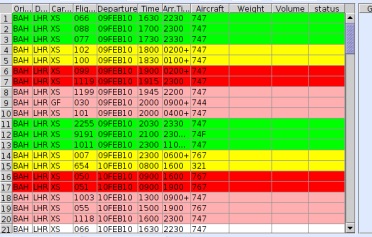Configuring the Indicator Colors of the Availability Table
When properly configured, the application system displays the remaining available capacity on flights listed in the Availability tab of the Booking screen by highlighting the rows in different colors depending on the remaining capacity. You can set the thresholds of used capacity percentages that are going to fall into the particular colors in .
- Navigate to the Flight Utilization screen. You can do this by clicking .
- Click Edit (F2).
-
Use the fields to set the percentage limits.
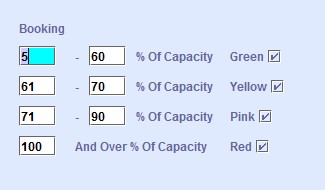
- Optional: Ensure that the color check box is selected so that flight rows are highlighted accordingly. If none of the check boxes are selected, the flight rows in the Availability tab are not colored.
- Click OK.