About the ULD Control Screen: Master ULD Tab
The Master ULD tab is accessible in the screen.
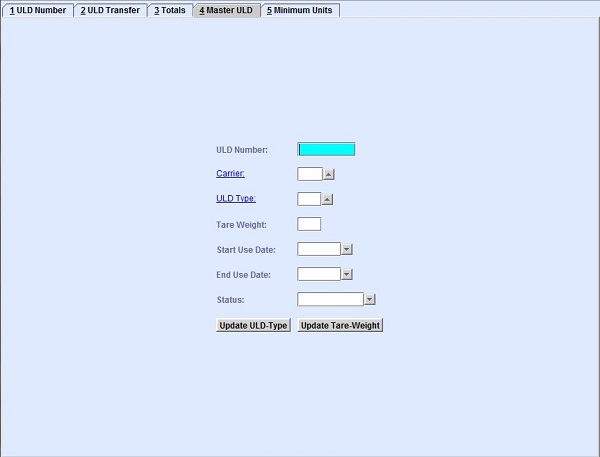
| Field | Description |
|---|---|
| ULD Number | Use the ULD Number field to enter the code of the ULD. Enter the ULD number in the following format, ULD Type + ULD Serial Number + 2-letter Carrier Code. For example, AKE1234SQ. |
| Carrier | The ULD carrier two-letter IATA code. You can retrieve available codes from the
database by clicking  , entering search data in one or more of the fields presented, then clicking
Search. Select the desired code from the search list, then
click Retrieve. The selected code will then populate the field. , entering search data in one or more of the fields presented, then clicking
Search. Select the desired code from the search list, then
click Retrieve. The selected code will then populate the field.
Note: Clicking Search when all presented fields are left
blank produces a complete list of all data held.
Clicking the hyperlink
navigates you to the Carriers screen. |
| ULD Type | The ULD type code being used by the application system. The code can be the ID
code, the IATA or the ATA naming convention. You can look up the available codes from
the database by clicking  , entering search data in one or more of the fields
presented, then clicking Search. Select the desired code from
the search list, then click Retrieve. The selected code will
then populate the field. , entering search data in one or more of the fields
presented, then clicking Search. Select the desired code from
the search list, then click Retrieve. The selected code will
then populate the field. Note: Clicking Search when all
presented fields are left blank produces a complete list of all data
held.
Clicking the hyperlink navigates you to the ULD Type
screen. |
| Tare Weight | The weight of the ULD. |
| Start Use Date | The date when the ULD can be used. |
| End Use Date | The date when the ULD is out of service or out of stock. |
| Status | Use this field to set the status of the ULD. The ULD status can be any of the
following:
|
| Update ULD-Type | Click the Update ULD-Type button to change the ULD type. |
| Update Tare-Weight | Click the Update Tare-Weight button to change the Tare weight. |