Record List Keyboard Shortcuts
Perform different actions on the Record List pane by using the mouse or through keyboard shortcuts.
| Shortcut | Description |
|---|---|
| Refresh Data (F9) | In Edit mode to refresh the data, go to the Record List pane, right-click and
click 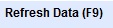 . . |
| Overview (F4) | In the Record List pane, right-click, click  to provide the
details of all records currently displayed in the list in a table format. to provide the
details of all records currently displayed in the list in a table format. |
| Queue (F5) | Select a record, then right-click  or press F5; this prepares the record for queuing. On the
Queue page, provide the necessary field details and records to be added for
queuing. or press F5; this prepares the record for queuing. On the
Queue page, provide the necessary field details and records to be added for
queuing. |
| Repeat Query (Ctrl+F7) | Select a record, then right-click  or use the
combination Ctrl + F7 to repeat the query. or use the
combination Ctrl + F7 to repeat the query. |
| Repeat Edit Entry (CTRL+F2) | The Repeat Edit Entry shortcut allows you to quickly apply an edit on another record. For more information, refer to Repeating an Edit. |
| Insert & copy (Ctrl+Ins) | Select a record, then right-click  or press Ctrl +
Ins; this will insert a new record which matches the information of the selected
record. Use this to create a new record with minor changes on the detailed
information. or press Ctrl +
Ins; this will insert a new record which matches the information of the selected
record. Use this to create a new record with minor changes on the detailed
information. |
| Remove from list (Shift+Del) | Right-click a record then select  or use the
combination, Shift + Delete to remove the record from the current list. or use the
combination, Shift + Delete to remove the record from the current list. |
| Sort on current Field (Ctrl+S) | Use this button to sort the record list according to the active field. Highlight
the field on the record then right-click the record in the record list then select
 or use the combination, Ctrl + S; this sorts the current
records displayed either in ascending or descending order each time the option is
clicked.
or use the combination, Ctrl + S; this sorts the current
records displayed either in ascending or descending order each time the option is
clicked. |
| (On)/(Off) Delete without confirm | You can toggle the Delete without confirm on or off in the right-click menu of the Record List pane. For more information, refer to The Delete Confirmation Switch. |
| Ctrl+Shift+End | With the record list active, you can use the combination Ctrl + Shift + End on your keyboard to load the next 100 records, instead of clicking Show More to show the next few records. |