About Forwarders: Persons Tab
The Persons tab of the Forwarders screen contains additional contact information. Each contact has a separate record in the Record List. Records in the Persons tab provide information about the individuals within the Forwarder organization in business transactions. This tab stores critical information, such as the ID of the person for identification and recording purposes.
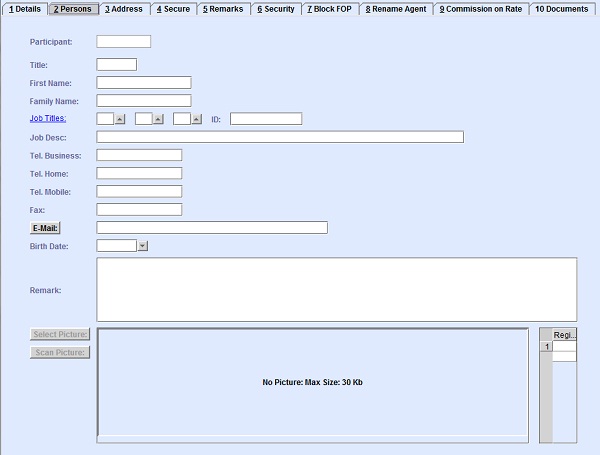
| Field | Description |
|---|---|
| Participant | The system-generated code of the Participant. |
| Title | Enter the title of the person. For example, Mr, Mrs, and others. |
| First Name | Enter the first name of the person. |
| Family Name | Enter the family name of the person. |
| Job Title 1 | Short code to describe the person role. This field can be used for queries
and mailing purposes. For example:
You can look up available codes from the database by clicking
 , entering search
data in one or more of the fields presented, then clicking
Search. Select the desired code from the search list,
then click Retrieve. The selected code will then populate
the field. , entering search
data in one or more of the fields presented, then clicking
Search. Select the desired code from the search list,
then click Retrieve. The selected code will then populate
the field.Note: Clicking Search when all presented fields
are left blank produces a complete list of all data held.
|
| Job Title 2 | The second short code to describe the job title. You can look up
available codes from the database by clicking
 , entering search
data in one or more of the fields presented, then clicking
Search. Select the desired code from the search list,
then click Retrieve. The selected code will then
populate the field. , entering search
data in one or more of the fields presented, then clicking
Search. Select the desired code from the search list,
then click Retrieve. The selected code will then
populate the field.Note: Clicking Search when all
presented fields are left blank produces a complete list of all data
held.
|
| Job Title 3 | The third short code to describe the job title. You can look up
available codes from the database by clicking
 , entering search
data in one or more of the fields presented, then clicking
Search. Select the desired code from the search list,
then click Retrieve. The selected code will then
populate the field. , entering search
data in one or more of the fields presented, then clicking
Search. Select the desired code from the search list,
then click Retrieve. The selected code will then
populate the field.Note: Clicking Search when all
presented fields are left blank produces a complete list of all data
held.
|
| Job Desc | Enter the job role of the person. |
| Tel. Business | Enter the business phone number of the person. |
| Tel. Home | Enter the home phone number of the person. |
| Tel. Mobile | Enter the mobile phone number of the person. |
| Fax | Enter the fax number of the person. |
| Enter the email address of the person in the E-mail field. | |
| Birth Date | Enter the birth date of the person by selecting a date from the date-picker. |
| Remark | Enter additional information in the Remarks text field. |
| Select Picture | Click Select Picture to upload the file from your
computer. To remove, right-click the image in Edit mode. Note: The image quality
is dependent on the size of the image and the format used. The quality of the
uploaded image directly affects the image produced on the various documents in
the system. Saving your image as a JPEG produces the best result.
|
| Scan Picture | Use the Scan Picture button to upload scanned
pictures, such as business cards. Note: The image quality is dependent on the
size of the image and the format used. The quality of the uploaded image
directly affects the image produced on the various documents in the system.
Saving your image as a JPEG produces the best result.
|