About the Carriers Setting Screen: Embargo Tab
You can set up embargoes in the Embargo tab of the Booking screen.
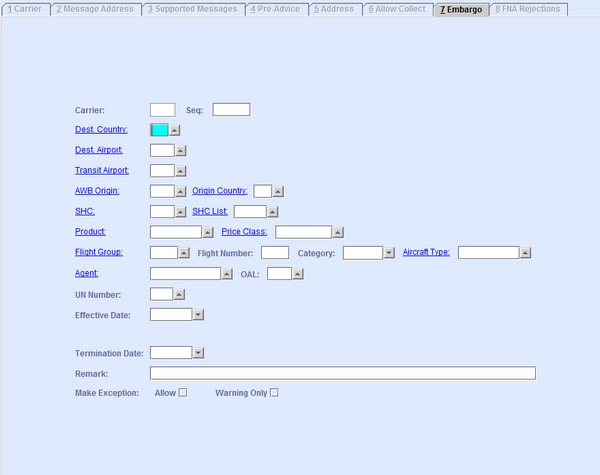
| Field | Description |
|---|---|
| Carrier | This field is automatically populated with the Carrier
Code of the selected or current carrier record on the
Carrier tab (Tab 1). Note: The field is disabled for manual
entry. When left blank, any configuration made in this tab is applied to all
carriers.
|
| Dest. Country | The destination country for which the embargo is applicable. Enter the
International Standards Organization (ISO) two-letter country code as stored in the
system's Countries Code table. You can look up the available country codes from the
database by clicking
By clicking the
hyperlink, the system navigates you to the Countries Code
screen. , entering search data in one or more of the fields presented, then clicking
Search. Select the desired code from the search list, then
click Retrieve. The selected code will then populate the
field. , entering search data in one or more of the fields presented, then clicking
Search. Select the desired code from the search list, then
click Retrieve. The selected code will then populate the
field.Note: Clicking Search when all presented fields are
left blank produces a complete list of all data held.
|
| Dest. Airport | The destination airport for which the embargo is applicable. Enter the airport
code. For example, EZE for Buenos Aires. You can look up the
available airport codes from the database by clicking
By clicking the
hyperlink, the system navigates you to the Airports
screen. , entering search data
in one or more of the fields presented, then clicking Search.
Select the desired code from the search list, then click
Retrieve. The selected code will then populate the
field. , entering search data
in one or more of the fields presented, then clicking Search.
Select the desired code from the search list, then click
Retrieve. The selected code will then populate the
field.Note: Clicking Search when all presented fields are
left blank produces a complete list of all data held.
|
| Transit Airport | The transit airport for which the embargo is applicable. For example,
EZE for Buenos Aires. You can look up the available
airport codes from the database by clicking
By clicking the
hyperlink, the system navigates you to the Airports
screen. , entering search data
in one or more of the fields presented, then clicking Search.
Select the desired code from the search list, then click
Retrieve. The selected code will then populate the
field. , entering search data
in one or more of the fields presented, then clicking Search.
Select the desired code from the search list, then click
Retrieve. The selected code will then populate the
field.Note: Clicking Search when all presented fields are
left blank produces a complete list of all data held.
|
| AWB Origin | Use this field to apply the embargo to the origin of the AWB. |
| Origin Country | Use this field to apply the embargo to an entire country. Enter the International
Standards Organization (ISO) two-letter country code as stored in the system's
Countries Code table. You can look up the available country codes from the database
by clicking
By clicking the
hyperlink, the system navigates you to the Countries Code
screen. ,
entering search data in one or more of the fields presented, then clicking
Search. Select the desired code from the search list, then
click Retrieve. The selected code will then populate the
field. ,
entering search data in one or more of the fields presented, then clicking
Search. Select the desired code from the search list, then
click Retrieve. The selected code will then populate the
field.Note: Clicking Search when all presented fields are
left blank produces a complete list of all data held.
|
| SHC | The Special Handling Code (SHC) of the shipment for which the embargo is
applicable. For example, AVI for Live Animals. You can look
up available SHCs from the database by clicking
By clicking the
hyperlink, the system navigates you to the SHC screen. , entering search data
in one or more of the fields presented, then clicking Search.
Select the desired code from the search list then click
Retrieve. The selected code will then populate the
field. , entering search data
in one or more of the fields presented, then clicking Search.
Select the desired code from the search list then click
Retrieve. The selected code will then populate the
field.Note: Clicking Search when all presented fields are
left blank produces a complete list of all data held.
|
| SHC List | You can also enter the Special Handling Code (SHC) list of the shipment for which
the embargo is applicable. You can look up available SHCs from the database by
clicking
By clicking the
hyperlink, the system navigates you to the SHC List
screen. , entering
search data in one or more of the fields presented, then clicking
Search. Select the desired code from the search list, then
click Retrieve. The selected code will then populate the
field. , entering
search data in one or more of the fields presented, then clicking
Search. Select the desired code from the search list, then
click Retrieve. The selected code will then populate the
field.Note: Clicking Search when all presented fields are
left blank produces a complete list of all data held.
|
| Product | Use this field to limit the embargo to a particular
Product code. You can look up available product codes from
the database by clicking
By clicking the hyperlink, the system navigates you to the
Product screen. , entering search data in one or more of the fields
presented, then clicking Search. Select the desired code from
the search list, then click Retrieve. The selected code will
then populate the field. , entering search data in one or more of the fields
presented, then clicking Search. Select the desired code from
the search list, then click Retrieve. The selected code will
then populate the field.Note: Clicking Search when all
presented fields are left blank produces a complete list of all data
held.
|
| Price Class | Use this field to limit the embargo to a particular Price
Class code. You can look up available price class records from the
database by clicking
By clicking the
hyperlink, the system navigates you to the Price Class
screen. , entering search data in one or more of the fields presented, then clicking
Search. Select the desired code from the search list, then
click Retrieve. The selected code will then populate the
field. , entering search data in one or more of the fields presented, then clicking
Search. Select the desired code from the search list, then
click Retrieve. The selected code will then populate the
field.Note: Clicking Search when all presented fields are
left blank produces a complete list of all data held.
|
| Flight Group | Use this field to limit the embargo to a particular Flight
Group code. You can look up flight group records from the database by
clicking
By clicking the
hyperlink, the system navigates you to the Flight Groups
screen. , entering
search data in one or more of the fields presented, then clicking
Search. Select the desired code from the search list, then
click Retrieve. The selected code will then populate the
field. , entering
search data in one or more of the fields presented, then clicking
Search. Select the desired code from the search list, then
click Retrieve. The selected code will then populate the
field.Note: Clicking Search when all presented fields are
left blank produces a complete list of all data held.
|
| Flight Number | Use this field to limit the embargo to a particular Flight Number code. |
| Category | Use this field to limit the embargo to a particular service type. You can select
any of the following from the drop-down list:
|
| Aircraft Type | Use this field to limit the embargo to a particular Aircraft
Type code. You can look up available aircraft type records from the
database by clicking
By clicking the
hyperlink, the system navigates you to the Aircraft Type
screen. , entering search data in one or more of the fields presented, then clicking
Search. Select the desired code from the search list, then
click Retrieve. The selected code will then populate the
field. , entering search data in one or more of the fields presented, then clicking
Search. Select the desired code from the search list, then
click Retrieve. The selected code will then populate the
field.Note: Clicking Search when all presented fields are
left blank produces a complete list of all data held.
|
| Agent | Use this field to limit the embargo to a particular Agent
code. You can look up available Agent records from the database by clicking
By clicking the
hyperlink, the system navigates you to the Forwarders
screen. , entering search data
in one or more of the fields presented, then clicking Search.
Select the desired code from the search list, then click
Retrieve. The selected code will then populate the
field. , entering search data
in one or more of the fields presented, then clicking Search.
Select the desired code from the search list, then click
Retrieve. The selected code will then populate the
field.Note: Clicking Search when all presented fields are
left blank produces a complete list of all data held.
|
| UN Number | Use this field to limit the embargo to a particular UN
Number. You can look up available UN numbers from the database by
clicking
 , entering
search data in one or more of the fields presented, then clicking
Search. Select the desired code from the search list, then
click Retrieve. The selected code will then populate the
field. , entering
search data in one or more of the fields presented, then clicking
Search. Select the desired code from the search list, then
click Retrieve. The selected code will then populate the
field.Note: Clicking Search when all presented fields are
left blank produces a complete list of all data held.
|
| Effective Date | Click the  button
and select the date when the embargo takes effect. button
and select the date when the embargo takes effect. |
| Termination Date | Click the  button
and select the date when the embargo expires. button
and select the date when the embargo expires. |
| Remark | Use this field to enter additional notes for the embargo. |
| Make Exception |
|