About the Carriers Setting Screen: Carrier Tab
The Carrier tab of the Carriers setting screen contain important fields for creating new carrier records.
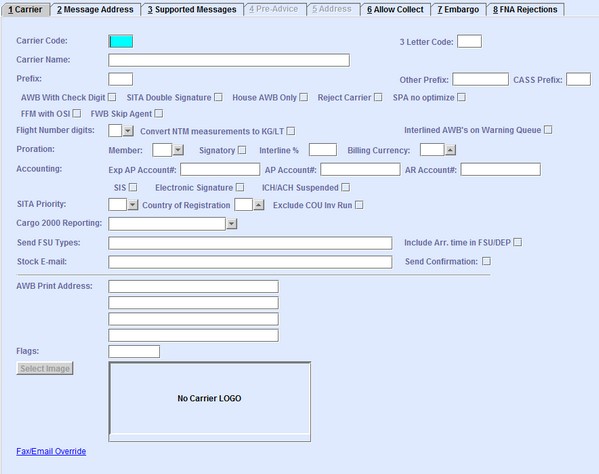
| Field | Description |
|---|---|
| Carrier Code | The two-character International Air Transport Association (IATA) code. |
| 3 Letter Code | The three-alpha character International Civil Aviation Organization (ICAO) code of the carrier. |
| Carrier Name | The name of the carrier. |
| Prefix | The three-digit IATA carrier code. Only super users can modify this field. |
| Other Prefix | You can enter other prefixes in this field for internal use. In this field you can have a numeric or alphabetic prefix. |
| CASS Prefix | The prefix used when generating a Cargo Accounts Settlement Systems (CASS) file. |
| AWB With Check Digit | When selected, only AWBs verified with the modulus 7 check digit are allowed. |
| SITA Double Signature | When selected, the SITA Double Signature is sent in each message routed through the SITA network. The carriers mentioned in the double signature are charged for the message costs. |
| House AWB Only | This feature is used to differentiate between a Master AWB and a House AWB. |
| Reject Carrier | When selected, users cannot create AWBs of this carrier. |
| FFM with OSI | When selected, the Flight Manifest (FFM) also contains the OSI
information. Note: When this check box is selected, there is the potential for the
size of the message to significantly increase.
|
| FWB Skip Agent | When selected, all Air Waybill data (FWB) messages (or FWBs) sent for this carrier will not contain Agent details. |
| Flight Number digits | The number of digits to be shown for flight numbers can be preselected from the drop-down list. |
| Convert NTM measurements to KG/LT | When selected, quantities in the extended Notification To Captain (NOTOC) Message (NTM) are displayed in Kilograms or Liters. If the check box is not selected, the DGR quantities are shown as entered. For example, milliliters or grams. |
| Interlined AWB's on Warning Queue | When selected, a Warning Queue is generated upon proration when this carrier is used on an AWB. |
| Accounting: Exp AP Account# | The Expected Account Payable (Exp AP) Account Number. Use this field to enter the account number to be used in Expected Incoming Billing posting. |
| Accounting: AP Account # | The Account Payable (AP) Account Number. Use this field to enter the account number to be used in Accounts Payable Billing posting. |
| Accounting: AR Account # | The Accounts Receivable (AR) Account Number. Use this field to enter the account number to be used in Accounts Receivable Billing posting. |
| SIS | When selected, Outgoing Interline Billing AWBs to this carrier are included in the Simplified Interline Settlement (SIS) Export Run. |
| Electronic Signature | When selected, electronic signatures are generated upon commit of Accounting Runs for Cargo Account Settlement System (CASS). |
| ICH/ACH Suspended | When selected, the carrier is suspended in data processing. |
| SITA Priority | You can set different priority codes for messages routed through the SITA network. You can select the priority codes from the drop-down list. When no value is selected, the system defaults to QD or deferred. |
| Country of Registration | The two-letter International Standards Organization (ISO) country code of the country where the carrier is registered. You can retrieve available country codes from the database. |
| Exclude COU Inv Run | When working with courier shipments in the system, administrators can select this check box to exclude this carrier from regular invoicing runs. |
| Cargo 2000 Reporting | This setting is only used for the reports created by C2K GHA members. This field
defines the C2K status of the carrier. This value determines the following:
|
| Send FSU Types | Carriers may require different sub-types of the Status Update (FSU) messages. Each sub-type must be separated by a comma. |
| Include Arr.time in FSU/DEP | When this is activated, the Flight Arrival Time is included in the FSU/DEP message. |
| HAWB Manifesting | |
| Stock E-mail | Enter the recipient's email address. Note: This field only works in conjunction
with Send Confirmation check box.
|
| Send Confirmation | When selected, the email address entered in Stock E-Mail is enabled for automatic email processing. |
| AWB Print Address | The address on the Neutral (computer-generated) AWB is retrieved from this field and printed on the AWB. |
| Flags | The Flags field allows for setting flags for specific customers. For example, B can be used by a GSA for sending the XWB where only the BUY price information is seen by the receiver. |
| Select Image | Click Select Image to upload the file from your computer.
To remove, right-click the image in Edit mode. Note: The image quality is dependent on
the size of the image and the format used. The quality of the uploaded image
directly affects the image produced on the various documents in the system. Saving
your image as a JPEG produces the best result.
|