About the Carriers Setting Screen: Pre-Advice Tab
Pre-advice messages can be setup for special cargo (SHC) types such as, VAL, HUM, AVI, and XPS in the Pre-Advice tab. The system automatically sends a pre-advice message for DEPARTED flights. This tab is only accessible when there is selected or current carrier record in the Carrier tab (Tab 1).
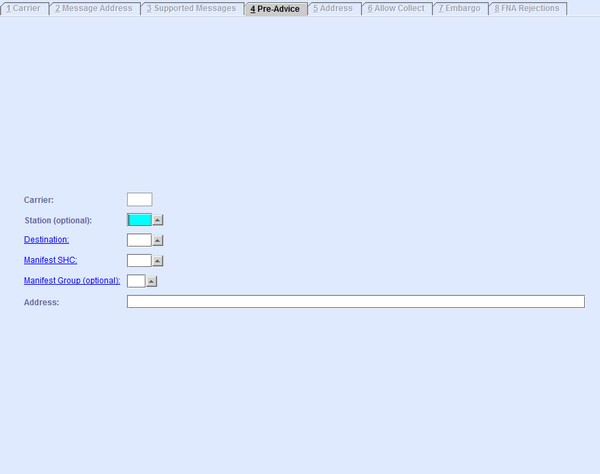
| Field | Description |
|---|---|
| Carrier | This field is automatically populated with the Carrier
Code of the selected or current carrier record on the
Carrier tab (Tab 1). Note: The field is disabled for manual
entry. When left blank, any configuration made in this tab is applied to all
carriers.
|
| Station (optional) | The three-letter station code. The station code is taken from the Airport codes
set in the Airport Settings screen. You can look up the available airport codes from
the database by clicking
 , entering search data in one or more of the fields
presented, then clicking Search. Select the desired code from
the search list, then click Retrieve. The selected code will
then populate the field. , entering search data in one or more of the fields
presented, then clicking Search. Select the desired code from
the search list, then click Retrieve. The selected code will
then populate the field. Note: Clicking Search when all
presented fields are left blank produces a complete list of all data
held.
|
| Destination | You can look up the available airport codes from the database by clicking  , entering search data in
one or more of the fields presented, then clicking Search.
Select the desired code from the search list, then click
Retrieve. The selected code will then populate the
field. , entering search data in
one or more of the fields presented, then clicking Search.
Select the desired code from the search list, then click
Retrieve. The selected code will then populate the
field.Note: Clicking Search when all presented fields are
left blank produces a complete list of all data held.
By clicking the
hyperlink, the system navigates you to the Airports
screen. |
| Manifest SHC | The Special Handling Code (SHC) of the shipment that prompts a pre-advice
message. You can look up the available SHCs from the database by clicking
By clicking the
hyperlink, the system navigates you to the SHC screen. , entering search data
in one or more of the fields presented, then clicking Search.
Select the desired code from the search list, then click
Retrieve. The selected code will then populate the
field. , entering search data
in one or more of the fields presented, then clicking Search.
Select the desired code from the search list, then click
Retrieve. The selected code will then populate the
field.Note: Clicking Search when all presented fields are
left blank produces a complete list of all data held.
|
| Manifest Group (optional) | Optionally, the pre-advice message can be set to whenever the shipment is part of
a Manifest Group. You can look up the available Manifest Group codes from the
database by clicking
By clicking the
hyperlink, the system navigates you to the Manifest Group Codes
screen. , entering search data in one or more of the fields presented, then clicking
Search. Select the desired code from the search list, then
click Retrieve. The selected code will then populate the
field. , entering search data in one or more of the fields presented, then clicking
Search. Select the desired code from the search list, then
click Retrieve. The selected code will then populate the
field.Note: Clicking Search when all presented fields are
left blank produces a complete list of all data held.
|
| Address | The email address of the recipient of the pre-advice. |