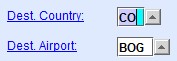Carrier embargoes are set up in the Embargo tab of the
Carrier screen. Embargoes are used to notify or alert users. For
example, flight, destination, or commodity restrictions.
-
Navigate to the Carriers screen. Click .
-
Query the carrier where you want to configure cargo embargoes.
-
Click Embargo.
-
In the Embargo tab, you can create, modify, or delete
embargo records. To limit the records displayed, use the query function to
filter the records.
For example, click

or press
F7, enter the
Dest.
Country. and
Dest. Airport. then click
OK.
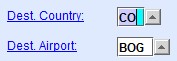
- To add a new embargo record, click Add
(Ins).
- To modify an existing embargo record, select the record from the
Record List pane then click Edit
F2.
- To delete an existing embargo record, select the record from the
Record List pane then click Delete
(DEL).
-
Enter or modify the other embargo details accordingly.
-
Click OK to save the modified or added embargo
record.
The embargo record is updated or created. When an embargo is applicable to a
shipment, a notification message appears on the Booking screen and
the Cargo Acceptance screen. Embargoes can only be overruled by
agents or operators who have the EMBARGO special duty
code.Note: New or updated Embargoes are only effective during the next login session
of the user.
 or press
or press