About the Station Setting Screen: Carriers Tab
The parameters for the carriers handled by the station are set up in the Carriers tab of screen. There are fields that are specific to the Handling Module and these are described in the Handling Administration Guide. The Carriers tab also contains several accounting-related data fields.
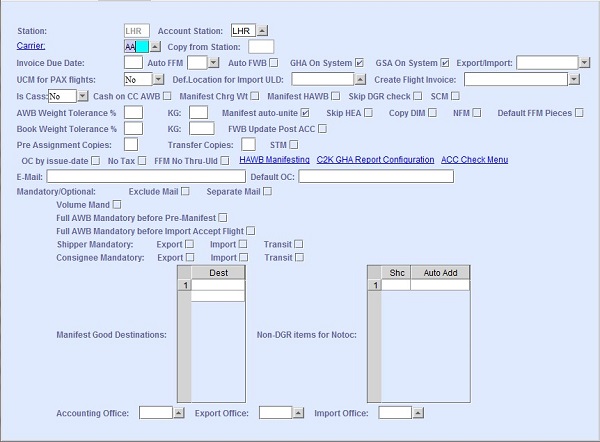
| Field | Description |
|---|---|
| Station | The station where the carrier is handled. The 3-letter IATA station code where the Carrier is handled. This field is automatically populated from the Station tab (Tab 1). |
| Account Station | Enter the accounting station in this field if there is a separate station that does the accounting for this carrier. |
| Carrier | The code of the carrier for which the settings are applicable. You can look up
the available carrier codes from the database by clicking  , entering search data in
one or more of the fields presented, then clicking Search.
Select the desired code from the search list, then click
Retrieve. The selected code will then populate the
field. , entering search data in
one or more of the fields presented, then clicking Search.
Select the desired code from the search list, then click
Retrieve. The selected code will then populate the
field.Note: Clicking Search when all presented fields are
left blank produces a complete list of all data held.
By clicking the
hyperlink, the system navigates you to the Carriers
screen. |
| Copy from Station | When creating a new carrier record, the station code is input into this field and
the settings are copied for the new carrier record. Note: The carrier being created
must exist in the station being copied from.
|
| Invoice Due Date | The invoice due date is set on the invoice print to 30 days after the invoice by default. You can set a different value if required. |
| Auto FWB | Select this check box if you want the system to display a pop-up message to send the FWB message after finishing data entry on the Full AWB screen. The carrier record of the defined carrier needs to have an address for the FWB in . |
| GHA on System | Select this check box when Handling module is also applicable for this station. |
| GSA on System | For all carriers or GSAs, this check box is selected in order to send messages
and activate accounting runs. Select this check box if:
|
| Export/Import | During an export accounting run, the system only selects carriers that are marked as Export. Blank means both import and export. Select the option from the drop-down list. |
| Auto. Calculation IATA | When selected, the system calculates IATA amounts automatically from the stored IATA rates. These must be correctly configured when this option is active. The IATA rates are automatically populated completing the Full AWB. If the IATA rate is missing, the rate needs to be entered manually. |
| No IATA Comm. for Net Rate | No IATA commission for net rate. When selected and the Net Rate is available, the Agent only receives the Net Amount based on the Selling Rate and the Commission value becomes zero. |
| Is CASS | Select Yes if the station is a CASS station. Is CASS needs to be set to No for non-CASS stations. |
| OC By issue-date | When selected, Other Charges uses the issue date instead of the default accounting date. |
| No Tax | Select this check box when the carrier is excluded from VAT. |
| ACC Check Menu | Click this link to navigate to the Acceptance Check screen where you can configure additional checks for a shipment prior to setting it Ready for Carriage (status ACC) and sending the Status update Consignment received from Shipper or Agent (FSU/RCS) message. |
| The system automatically sends emails for any new irregularity to the email addresses in this field. You can enter multiple email addresses separated by a semicolon. | |
| Default OC | Other charges (OC) codes separated by a comma. The system uses the other charges
codes entered here to populate the Other Charges list in the Full
AWB screen by default for the carrier. Note: For OCs to be automatically
added to all air waybills from a particular Origin, you need to enter the applicable
codes in the Default OC field in the
Carrier tab of the Station Setting
screen.
|
| Exclude Mail | When selected, MAL prefixed records are excluded from the other mandatory settings such as Volume or DIM. |
| Separate Mail | When selected, this indicates that there is a Mail Only Carrier profile or MAIL. This setting allows a different process to be applied for mail and Other Cargo. |
| Volume Mand | When selected, the volume value is mandatory for booking or cargo acceptance export. |
| Full AWB Mandatory before Pre-Manifest | When selected, you can only Pre-Manifest upon completing Full AWB data capture. |
| Full AWB Mandatory before Import Accept Flight | When selected, you can only Import Accept Flight upon completing Full AWB data capture. |
| Shipper Mandatory | The Shipper is mandatory for booking or data capture depending on the selected
check box:
|
| Consignee Mandatory | The Consignee is mandatory for booking or data capture depending on the selected
check box:
|
| Accounting Office | This field allows separate invoicing by office within a station. Each carrier
handled in this station can be associated with the corresponding office code. For
example, the code of the office responsible for doing the invoicing for each of the
carriers can be entered in this field. You can look up the available office codes from
the database by clicking  , entering search data in one or more of the fields
presented, then clicking Search. Select the desired code from
the search list, then click Retrieve. The selected code will
then populate the field. , entering search data in one or more of the fields
presented, then clicking Search. Select the desired code from
the search list, then click Retrieve. The selected code will
then populate the field.Note: Clicking Search when all
presented fields are left blank produces a complete list of all data held.
|
| Export Office | Use this field to define the Export Office. You can look up the available office
codes from the database by clicking  , entering search data in one or more of the fields
presented, then clicking Search. Select the desired code from
the search list, then click Retrieve. The selected code will
then populate the field. , entering search data in one or more of the fields
presented, then clicking Search. Select the desired code from
the search list, then click Retrieve. The selected code will
then populate the field.Note: Clicking Search when all
presented fields are left blank produces a complete list of all data held.
|
| Import Office | Use this field to define the Import Office. You can look up the available office
codes from the database by clicking  , entering search data in one or more of the fields
presented, then clicking Search. Select the desired code from
the search list, then click Retrieve. The selected code will
then populate the field. , entering search data in one or more of the fields
presented, then clicking Search. Select the desired code from
the search list, then click Retrieve. The selected code will
then populate the field.Note: Clicking Search when all
presented fields are left blank produces a complete list of all data held.
|
| Auto FFM | Use this field to define when the FFM is automatically sent upon receiving an MVT
departure message from another system.
|
| UCM for PAX flights | By default, the UCM Message (ULD Control Message) is sent automatically if the
flight type is a TRUCK or a FREIGHTER. Use this field for certain cases where a UCM
needs to be sent for a passenger flight.
|
| Def. Location for Import ULD | Use this field to set the location that is used by default. |
| Create Flight Invoice | When set, a general invoice for that flight is automatically created.
|
| Cash on CC AWB | In certain cases, a carrier may request to issue a cash invoice for collect AWB charges. When selected, the delivery can only be made if the cash invoice for the AWB collect charges has been made. The Agent is only be billed for the remaining local charges in the next periodical invoice run. |
| Manifest Chrg Wt | When selected, the chargeable weight in the manifest prints can be used. |
| Manifest HAWB | When selected, House Waybills are included in the assignment (pre-manifest and manifest) process. |
| Skip DGR check | When selected, pre-assignment is also allowed for DGR goods that are not checked. |
| SCM | When selected, the HDQ user can send the SCM for all stations. |
| AWB Weight Tolerance % | Carriers can set weight tolerances by percentage for the acceptance of cargo by
comparing the AWB weight with the actual received weight. For example, when this field is set to 10, a warning message is displayed during the acceptance of a shipment that has more than 10 percent weight difference. |
| AWB Weight Tolerance KG/LB | Carriers can set weight tolerances by weight for the acceptance of cargo by
comparing the AWB weight with the actual received weight. For example, when this field is set to 50, a warning message is displayed during the acceptance of a shipment that has more than 50 kg or lb weight difference. |
| Manifest auto-unite | When selected, duplicate lines are united when confirming the assignment. |
| Skip HEA | When selected, the HEA is not taken from the AWB during Cargo Acceptance. |
| Copy DIM |
When selected, the DIM information is copied from Cargo Acceptance in situations when an AWB still has no DIM after editing the Full AWB. Also, if the AWB has DIM, the new Cargo Acceptance copies the DIM from the AWB. |
| NFM | When selected, the user can send NFM from the flight export / send messages when the flight is not yet departed. |
| Default FFM Pieces | When selected, Rcv Pieces and Weight is populated with the same values as the Man Pieces and Weight when the FFM is received. |
| Book Weight Tolerance % | Carriers can set weight tolerances by percentage for the acceptance of cargo by
comparing the booked weight with the actual received weight. For example, when this field is set to 15, a warning message is displayed during the acceptance of a shipment that has more than 15 percent weight difference. |
| Book Weight Tolerance KG/LB | Carriers can set weight tolerances by weight for the acceptance of cargo by
comparing the booked weight with the actual received weight. For example, when this field is set to 50, a warning message is displayed during the acceptance of a shipment that has more than 50 kg or lb weight difference. |
| FWB Update Post ACC | When selected, FWBs received when the status of the AWB is in ACC or greater will have a message written to the queue, and from there they can be reloaded. |
| Pre Assignment Copies | The number of Pre-Advice Copies to be printed when committing a Pre-Manifest. When not set, only a file is generated. You can print by highlighting the pre-advice line you want to print in the Flight Export screen then clicking View Report. |
| Transfer Copies | The number of copies to be printed when committing a Transfer Manifest. When not set, only a file is generated. You can print by highlighting the Transfer Manifest line you want to print in the Flight Import screen then clicking View Report. |
| STM | The Surface Transportation Movement (STM) message for trucks are only sent to carriers that have this check box selected. |
| OC by issue date | When selected, the other charges is by issue date instead of the accounting date. |
| FFM No Thru-Uld | When selected, a ULD will not be changed to a Thru-ULD when an FFM is received. |
| HAWB Manifesting | Click this link to navigate to the HAWB Manifest screen where you can configure manifesting rules and auto-accept options for House Air Waybills. |
| C2K GHA Report Configuration | Click this link to navigate to the C2K GHA Reports screen. |
| Manifest Good Destinations | Enter the "good" manifest destination from the current station in this field. This prevents data entry mistake in the Manifest Destination field in Cargo Acceptance. A warning message is displayed when the entered airport code does not match any of the codes entered in this table. |
| Non-DGR items for Notoc | This option allows users to add NON DGR SHC to the NOTOC as per the carrier's rules. |